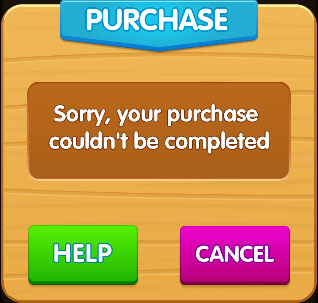
If you are seeing a image like this, you might have a Google Play in-app purchases issure.
How to Fix payment issues on Google Play
Step 1: Make sure your internet connection is strong
Make sure you can access Google Play, either through the app or the website.
Step 2: Make sure your have the latest Google play Apps
Make sure you have the latest Google play services & Google play store and Google play games. Please download and install the latest Google play Apps.
Step 3: Make sure Google Play Store app has the permission 'Start in background'
- From the home screen of your device, navigate to Settings – Apps.
- Scroll down to find the Google Play Store app and open the Permission manager
- Scroll down to find the permission 'Start in background', and accept it.
Step 4: Make sure date and time are correct
If you have recently changed the date and time on your device, make sure the date and time are correct
- From the home screen of your device, navigate to Settings – Date & time.
- Look for "Automatic date & time" and "Automatic time zone" and check if they are switched on or off. Then follow the relevant steps below.
Step 5: Check the payment went through
If your payment didn’t go through properly you won’t receive the in-app purchase you tried to buy. Check if it went through using the Play Store app or Google Play on the web:
- On your Android phone or tablet, open the Google Play Store app
- Tap Menu then Account.
- Tap Order history to review your orders.
Step 6: Fix payment issues on your account
If issues persist, please click this link to fix payment issues on your account.